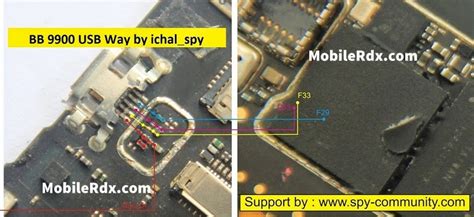BlackBerry 9900 Not Detected on Computer: Solutions and Troubleshooting
Is your BlackBerry 9900 not showing up on your computer? Don't panic! This is a common issue with many smartphones, and there are several troubleshooting steps you can take to resolve it. This comprehensive guide will walk you through the most effective solutions to get your BlackBerry 9900 recognized by your computer.
Understanding the Problem
Before diving into solutions, it's important to understand why your BlackBerry 9900 might not be detected. Several factors can contribute to this issue, including:
- Faulty USB Cable: A damaged or poorly functioning USB cable is the most frequent culprit. The cable might not be transferring data correctly.
- Incorrect USB Port: Try different USB ports on your computer. Some ports might be disabled or malfunctioning. Avoid using USB hubs; connect directly to your computer's ports.
- Outdated or Missing Drivers: Your computer needs the correct drivers to communicate with your BlackBerry 9900. Outdated or missing drivers can prevent detection.
- Software Conflicts: Conflicting software on your computer can interfere with the connection.
- BlackBerry Desktop Software Issues: Problems with the BlackBerry Desktop Software itself can cause detection problems.
- Device Hardware Problems: In rare cases, a problem with your BlackBerry 9900's hardware might be responsible.
Troubleshooting Steps: A Step-by-Step Guide
Let's troubleshoot this issue methodically. Follow these steps:
-
Check the USB Cable and Port:
- Try a different USB cable: Use a known good USB cable. A faulty cable is the most common reason for connection issues.
- Try different USB ports: Test different ports on your computer, including ports directly on the motherboard, avoiding USB hubs.
- Ensure the cable is securely connected: Make sure both ends of the cable are firmly plugged into the phone and computer.
-
Restart Your Devices:
- Restart your BlackBerry 9900: A simple restart can often resolve minor software glitches.
- Restart your computer: Restarting your computer clears temporary files and processes that might be interfering with the connection.
-
Install or Update BlackBerry Drivers:
- Uninstall existing drivers (if any): Go to your computer's Device Manager, locate the BlackBerry 9900 entry (if present), right-click, and select "Uninstall device."
- Reconnect your BlackBerry 9900: Once uninstalled, reconnect your phone and allow Windows to automatically detect and install the drivers. You may need to search for them online if it doesn't happen automatically.
-
Check for Software Conflicts:
- Close unnecessary background applications: Running too many programs simultaneously can sometimes interfere with device recognition. Close unnecessary applications before attempting to connect again.
-
Reinstall BlackBerry Desktop Software (if applicable):
- Completely uninstall the software: Remove any traces of the BlackBerry Desktop Software from your computer.
- Reinstall the latest version: Download and install the latest version of the software from a reliable source. Ensure you are downloading from an official or trusted site.
-
Check for Hardware Issues (if other steps fail):
- Examine your BlackBerry 9900: Check for any physical damage to the charging port.
- Try a different computer: If the problem persists even after all these steps, try connecting your BlackBerry 9900 to another computer to see if it's a computer-specific issue. This helps determine whether the issue is with your phone's hardware or not.
Prevention Tips
To avoid this problem in the future:
- Use high-quality USB cables: Investing in reliable USB cables is a smart move.
- Keep your drivers updated: Regularly update your computer's drivers to ensure compatibility and functionality.
- Maintain your BlackBerry 9900: Avoid dropping or damaging your phone's charging port.
By systematically following these steps, you'll significantly improve your chances of resolving the "BlackBerry 9900 not detected" issue. Remember to be patient and methodical; troubleshooting often requires persistence!