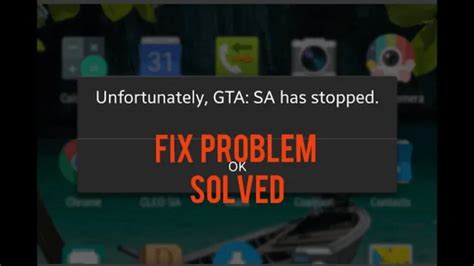GTA Android Keeps Crashing: Complete Troubleshooting Guide
Grand Theft Auto games are notorious for their immersive gameplay, but on Android, they sometimes come with a frustrating issue: constant crashing. This can be incredibly disheartening, especially when you're in the middle of a thrilling mission. Luckily, there are several troubleshooting steps you can take to fix this problem and get back to the action. This guide will walk you through the most common causes and effective solutions for GTA crashing on your Android device.
Understanding Why GTA Crashes on Android
Before diving into the solutions, let's understand the root causes of this annoying problem. Several factors can contribute to GTA crashing on your Android:
- Insufficient Storage Space: GTA games, especially the later installments, require significant storage space. If your device is running low on internal memory, it can lead to instability and crashes.
- Outdated Software: An outdated operating system (Android version) or outdated game files can cause compatibility issues and crashes.
- Incompatible Hardware: GTA might not be optimized for your specific Android device's hardware specifications. If your phone or tablet doesn't meet the minimum requirements, you'll likely experience performance problems and crashes.
- Overheating: Intensive gaming sessions can overheat your device, leading to performance throttling and ultimately crashes.
- Corrupted Game Files: Damaged or corrupted game files are a common culprit behind GTA crashes.
- Background Apps: Having too many apps running in the background can consume system resources, leaving insufficient resources for GTA.
- Game Data Issues: Sometimes, the issue lies within the game's saved data.
Effective Solutions to Stop GTA from Crashing
Now, let's get to the solutions. Try these steps in the order listed below, as the simplest fixes are often the most effective:
1. Check Storage Space:
- Free up space: Delete unnecessary files, apps, and photos to free up sufficient internal storage. GTA needs ample space to run smoothly.
2. Update Android and GTA:
- Check for Android Updates: Go to your device's settings and check for any available operating system updates. Installing these updates often includes bug fixes that can resolve compatibility issues.
- Update GTA: Open the Google Play Store, find GTA, and see if there's an update available. Updating often resolves bugs that cause crashes.
3. Close Background Apps:
- Force stop: Close all unnecessary apps running in the background before launching GTA. This will free up valuable RAM and prevent resource conflicts.
4. Check Device Temperature:
- Let it cool: If your device feels hot, let it cool down before resuming gameplay. Overheating is a major cause of crashes.
5. Reinstall GTA:
- Uninstall and reinstall: Uninstall GTA completely, then download and install it again from the Google Play Store. This will replace any potentially corrupted game files.
6. Clear Game Data and Cache:
- Clear cache: Go to your device's settings, find the app settings for GTA, and clear the app's cache and data. This will remove temporary files that might be causing problems.
7. Check Minimum Requirements:
- System requirements: Ensure that your Android device meets the minimum system requirements specified for the GTA version you're playing. If not, upgrading to a more powerful device might be necessary.
8. Use a Compatible Emulator (If Applicable):
- Alternative solution: If you are having issues playing GTA on your mobile device, consider using an Android emulator on a computer or laptop with higher specs for better performance.
9. Contact Support:
- Seek assistance: If none of the above steps resolve the issue, contact the game's support team for further assistance.
By following these steps, you'll significantly improve your chances of resolving GTA crashes on your Android device and enjoy a smoother gaming experience. Remember to be patient and methodical; troubleshooting often requires trying different solutions. Good luck, and happy gaming!