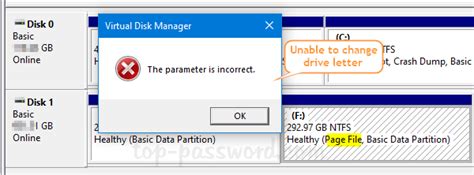The "Parameter Is Incorrect" Error on Local Disk C: A Comprehensive Troubleshooting Guide
The dreaded "The parameter is incorrect" error message on your Local Disk C: drive can be incredibly frustrating. This error prevents you from accessing files, installing programs, and generally using your computer normally. Fortunately, it's often fixable, and this guide will walk you through several troubleshooting steps, progressing from simple solutions to more advanced techniques.
Understanding the Error:
This error typically stems from problems with system files, registry entries, or corrupted drivers. It's a general error message, meaning the underlying cause can vary widely. Before diving into solutions, it's beneficial to understand the context: when did the error start appearing? Did you recently install new hardware or software? Were you performing any specific tasks? These details can offer crucial clues.
Initial Troubleshooting Steps:
1. Restart Your Computer:
This might seem obvious, but a simple restart can often resolve temporary glitches that are causing the error.
2. Check for Physical Damage:
Ensure there's no physical damage to your hard drive or any loose connections. If you recently moved or bumped your computer, this is a crucial step.
3. Run a Virus/Malware Scan:
Malware can corrupt system files, leading to this error. Run a full system scan with your antivirus software.
4. Check Disk for Errors (CHKDSK):
This built-in Windows utility can detect and repair file system errors.
- Open Command Prompt as Administrator: Search for "cmd" in the Start Menu, right-click "Command Prompt," and select "Run as administrator."
- Run CHKDSK: Type
chkdsk C: /f /rand press Enter. (ReplaceC:with the drive letter if the error is on a different drive.) This command will scan the drive and attempt to repair errors. You might need to restart your computer for this process to complete.
Intermediate Solutions:
5. System Restore:
If the problem started recently, you might be able to restore your system to a point before the error occurred.
- Open System Restore: Search for "Create a restore point" in the Start Menu.
- Choose a Restore Point: Select a restore point from before the error started appearing.
- Follow the On-Screen Instructions: The system will restart and revert to the chosen restore point.
6. Update or Reinstall Drivers:
Outdated or corrupted drivers, particularly for your storage controllers, can cause this issue.
- Device Manager: Open Device Manager (search for it in the Start Menu).
- Update Drivers: Expand "IDE ATA/ATAPI controllers" and "Storage controllers." Right-click on each device and select "Update driver." Try reinstalling the drivers if updating doesn't resolve the issue.
7. Repair Windows System Files:
Corrupted system files can lead to the error. Use the System File Checker (SFC) to scan and repair these files.
- Open Command Prompt as Administrator: (Same as step 4)
- Run SFC: Type
sfc /scannowand press Enter. This process may take some time.
Advanced Solutions (Proceed with Caution):
8. Boot into Safe Mode:
Booting into Safe Mode starts Windows with minimal drivers and services. If the error disappears in Safe Mode, a recently installed driver or program is likely the culprit.
9. System File Repair Using DISM:
If SFC doesn't resolve the problem, try DISM (Deployment Image Servicing and Management). This tool can repair system image corruption.
- Open Command Prompt as Administrator: (Same as step 4)
- Run DISM: Type
DISM /Online /Cleanup-Image /RestoreHealthand press Enter. This might take a significant amount of time.
When to Seek Professional Help:
If none of these steps resolve the "parameter is incorrect" error, it's recommended to seek professional help. The problem might indicate a more serious hardware issue requiring a technician's expertise.
Remember to back up your important data regularly to prevent data loss in situations like this. By systematically working through these solutions, you have a strong chance of resolving the error and regaining access to your Local Disk C:.